1. Product Image
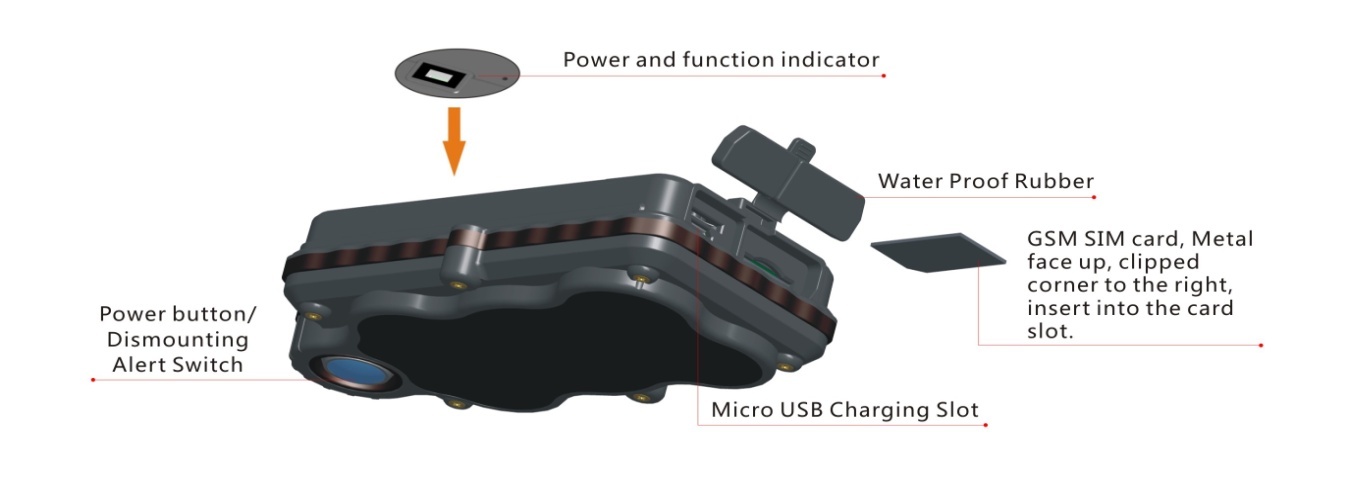
Content of the packaging
a. Tracking device
b. Micro USB charging cable
c. User Guide
2. Installation Manual
2.1 SIM Card Pre-installation, specification note
a. GSM Normal SIM Only
b. SIM card should have its GPRS function enabled.
d. SMS request will function only if Caller ID function is enabled.
2.2 SIM Card Installations and Removal
a. Open waterproof rubber
b. Insert SIM card into the SIM slot, metal face up, clipped corner to the right.
c. Green light flashes once and turns to steadily on for 10 seconds, and then turns off.
d. Call the device SIM number and it is supposed to get through without answer. (if you are using a data SIM which is not supporting call function, ignore this step.)
e. Ensure the waterproof rubber is closed after SIM installation
2.3 Device Installations
a. Avoid all metal environment to make sure device is able to receive GSM and GPS signal.
b. Avoid high temperature environment like above the car engine
3. Button Operation
We strongly recommend you to charge the product before using it the first time. And device will be automatically on once SIM is inserted. Please DO NOT PRESS ANY BUTTON when you use it for the first time.
3.1 Button Operation for GPS function
NOTE: “button” presses must be less than 2 seconds each in all uses
This blue control button is at the bottom of the device
a. Power On: Press control button 5 times. Green light flashes once and turns to steadily on for 10 seconds, and then turns off.
b. Power Off: Send command *poweroff* when SIM card is inserted. The blue indicating light will flash for 5 times
c. Reset: Press control button 15 times to reset all settings. The blue indicating light will flash for 3 times. Insert the SIM again and system will be on.
d. Charge: A red light is steadily on during charging and turns off when it is fully charged.
3.2 Panic Button
2 short presses and 1 long press on the control button will trigger a SOS alert to registered master number and will be uploaded to the server.
3.3 Drop Alert
System has equipped with a Drop Alert button. When device is mounted on metal surface over 1 minute, drop alert will be triggered. Master number will receive a SMS alert when device is removed. System default as On.
App User Guide
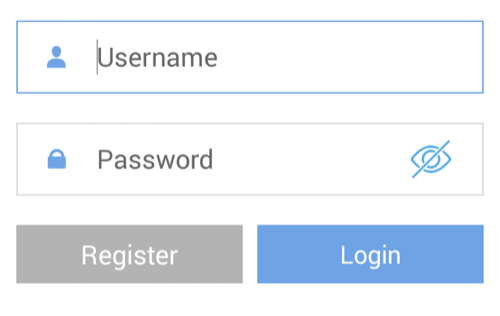 1. Tracking via website and applications
1. Tracking via website and applicationsTracking Website: www.miitown.com
QR Codes of IOS and Android app are at the bottom of the front page, please scan and download.
Username: Registered Master phone number.Password: Default as 123456.
2.1 Register an Account
2.1.1 Set APN
APN is Access Point Name. The correct APN must be set to enable the device to send data to the server. Different SIM has different APN, make sure you have confirmed the correct APN information with the SIM provider when you purchase the SIM
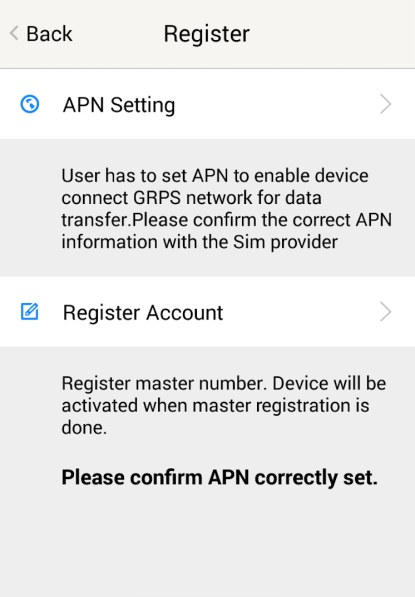
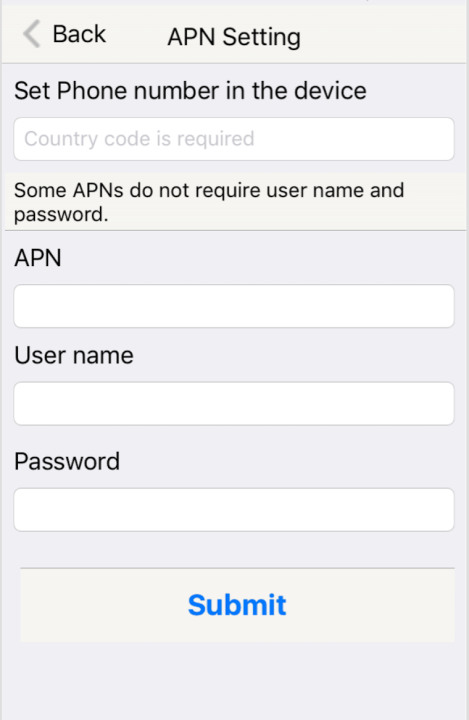
Table underneath is sample of the popular operator data. Please consult the website of your operator to find the APN settings of your SIM.
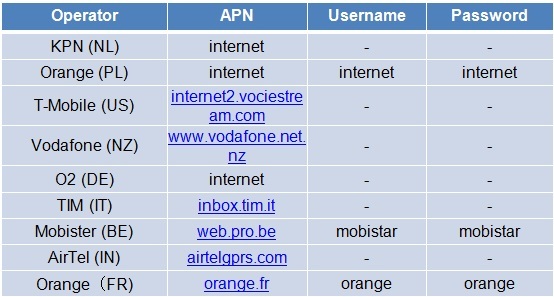
2.1.2 Registering Account
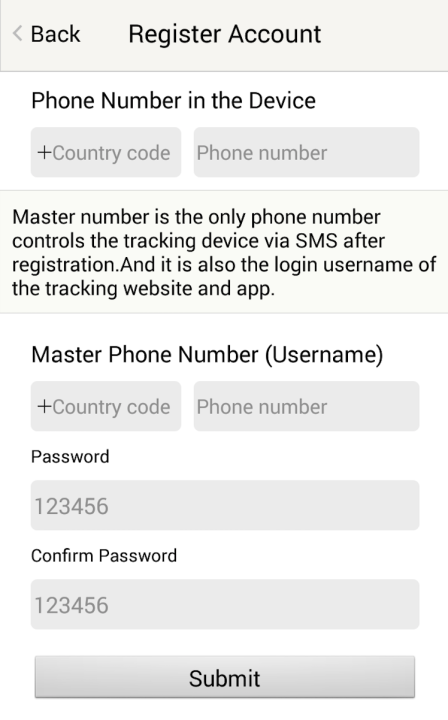
A. Make sure you put the land code before your phone number and you let out the first 0 of your number.
e.g.: +31612345676 for NL an +32475123456 for Belgium
B. 123456 is the default login password. And it can be changed in the tracking website at www.miitown.com
3. Control Room
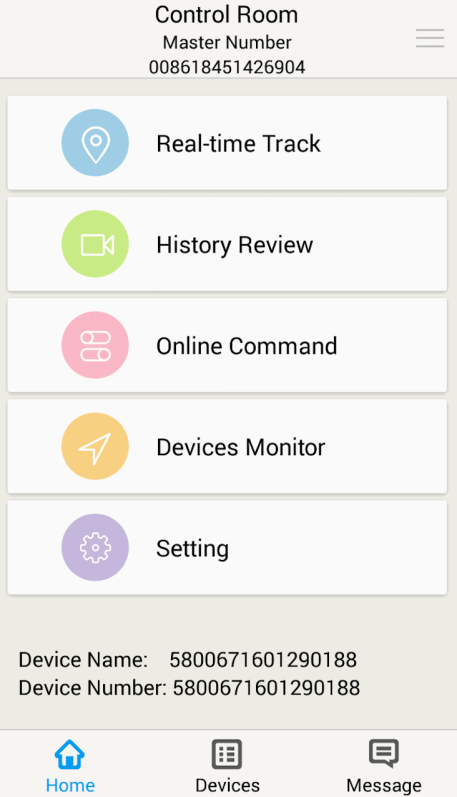
Home
Function list of the app
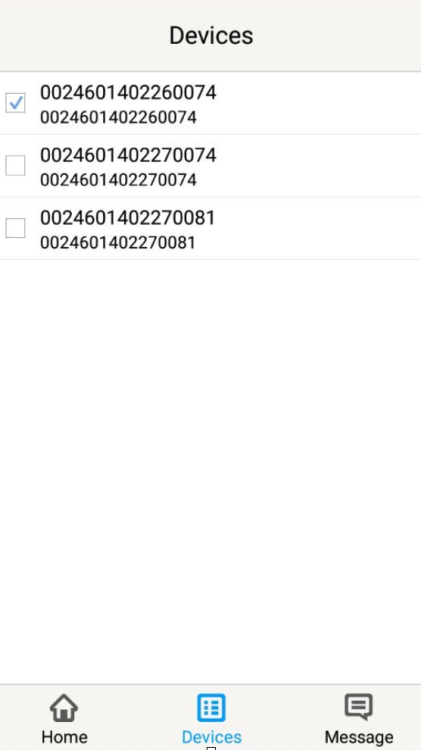 Devices
DevicesShow all number devices under the same account. Tap the device’s serial number to select the one you need to control.
3.1 Real-time Tracking
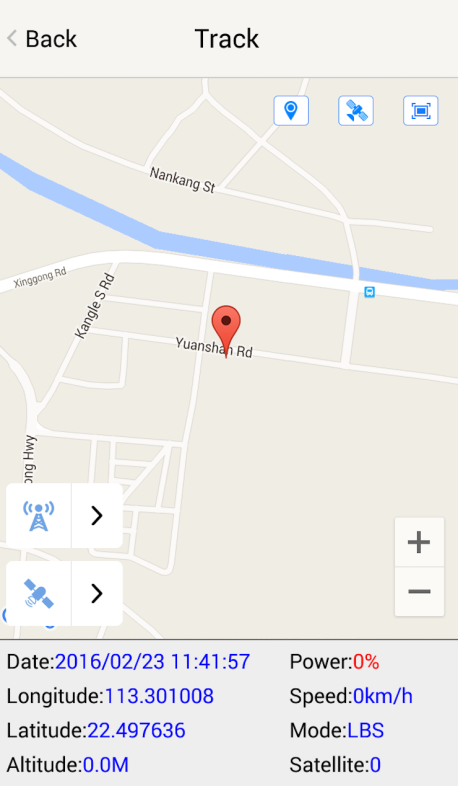
To get latest location of the device.
Tap to get GSM location
Tap to get GPS location
3.2 History Review
To view the previous location record of the selected device.
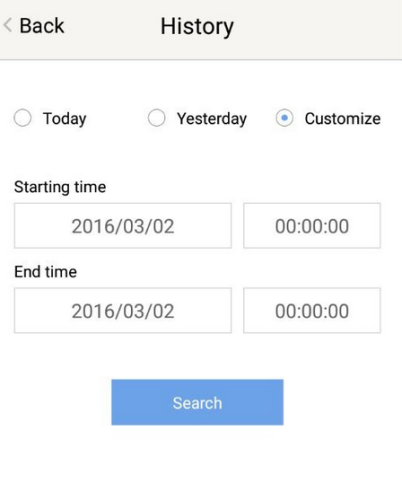
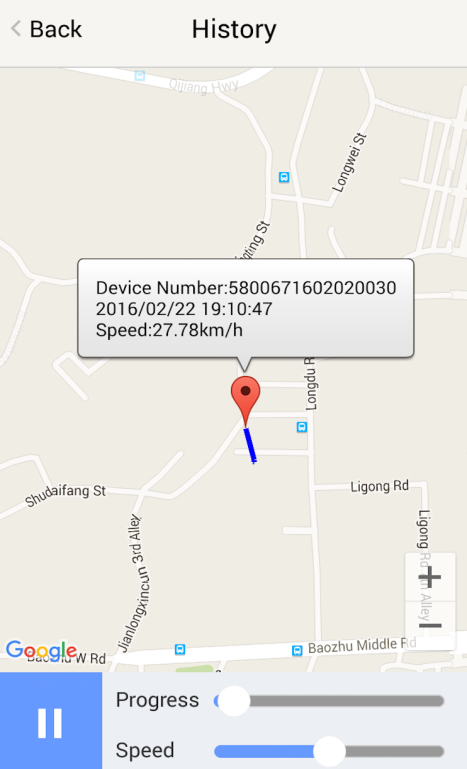
3.3 Online Command
Online Command can control device from APP via SMS, so SMS cost will be charged by the SIM provider of your smartphone, when you send these commands.
And all replies from the device will be sent back to app via GPRS data, so replies will be shown as push notification, and all records can be checked in the message section.
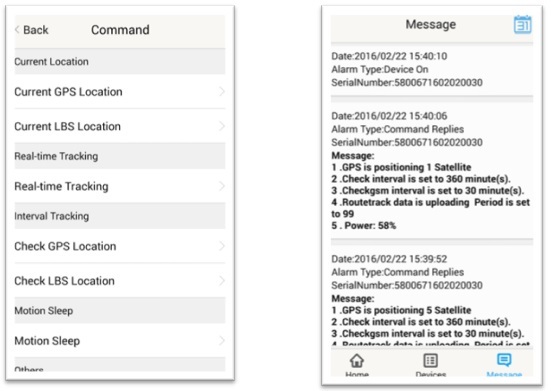
3.3.1 Current GPS Location
To update the latest GPS location of the device. The latest location will be uploaded to website and app map.
3.3.2 Current LBS Location
To update the latest GSM location of the device. The latest location will be uploaded to website and app map.
3.3.3 Real-time Tracking
Enables device to upload 6 locations to server every minute when device is in motion.3.3.4 Check GPS Location
Device will upload GPS location in appointed interval. No matter device is in motion or not in motion. Default as 1GPS location uploads every 72 hours.
3.3.5 Check LBS Location
Device will upload GSM location in appointed interval. No matter device is in motion or not. Default as 1GSM location every 30 minutes.
Check LBS function is the best power saving tracking function, but distance inaccuracy could up to 1KM
3.3.6 Deep Sleep
Device will go to deep sleep mode and wake up after appointed interval, and will be stay awake for 12 minutes. If there is no new commands received in 12 minutes, device will go back to deep sleep mode for the next set interval.
The phone function will be off during deep sleep, and no call or SMS can be replied until device wakes up.
3.3.7 Motion Sleep
Device will go to deep sleep mode and wake up when motion is detected, and will be stay awake for 12 minutes.. If there is no new commands received in 12 minutes, device will go back to deep sleep mode until the next motion is detected.
The phone function will be off during deep sleep, and no call or SMS can be replied until device wakes up.
3.3.8 Others
3.3.8.1 Status Query
Check system status, replies will be shown in the message section
3.3.8.2 Device Information
Check software edition information and device’s serial number. Replies will be shown in the message section.
3.4 Device Monitor
All devices will be shown in the latest location.
4. Panic Button
Power button is the panic button. If there is a SIM card inserted, 2 short presses and 1 long press to trigger SOS alert. Preset numbers will receive the following SOS SMS“SOS! HELP! SOS!! HELP!! SOS!!! HELP!!!” System default as off.
Note:
1.Interface of the App you download could be different from the screenshot in the user manual since it is kept updated.
2.Certain functions in APP might not support the models you purchase. Please check the following SMS Command Operation Guide to confirm detail functions list of your tracker.