SMS commands are for non-smartphone user or who would like to control the device through SMS commands only, without using the App.
1. Registration
1.1 Set APN
APN is Access Point Name. The correct APN must be set to enable the device to send data to the server. Different SIMs have different APN, make sure you have confirmed the correct APN information with the SIM provider when you purchase the SIM.
Command
*apn* APN’s name*username* password*
Some APN goes without username and password, you can just leave them blank.
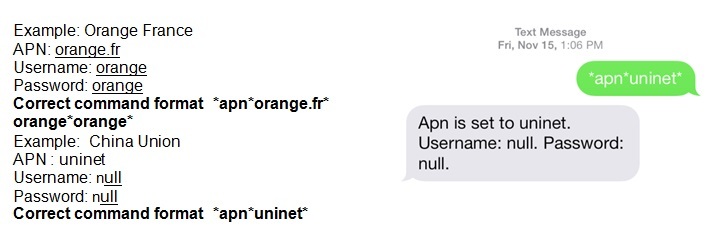
Your cell phone will receive confirmation saying that the appointed APN is set (See screenshot).
1.2 Registering the “Master” Controller
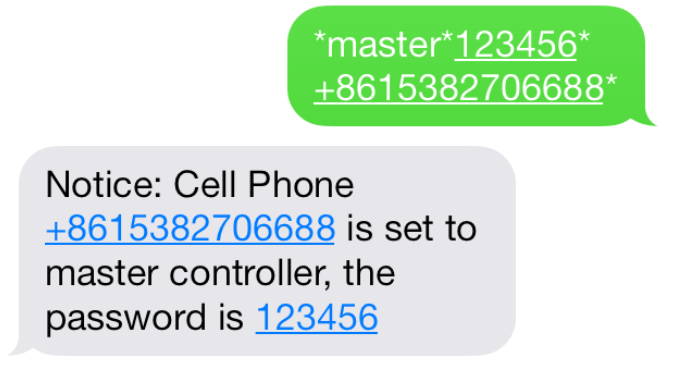
A.Use cellphone to send SMS *master*123456*+country code plus your cellphone number*to the device SIM number. 123456 is the default password, it can be changed by changing password command as showed on 1.3.
Example
*master*123456*+319876543210* (+31 refers to Netherlands country code, 9876543210 refers to the cell phone number)
B.Once your cellphone receives the confirmation sms, it will become the only master phone to the tracker (See screenshot).
NOTE: The device will ONLY listen and respond commands from this number unless you choose to turn on the multi controller function and open the device to any cell phone number.
1.3 Changing the Password
SMS: *password*654321* (654321 refers to new password)
Changing password command has to be sent only from the master number. And new password has to be applied to when you need to register the device with a new master number.
2. Motion Alert
The motion alert enables device triggered a call/sms alert when motion is detected.
2.1 Set vibration sensitivity
There are 5 levels of the motion sensitivity. 1 being the most sensitive, 5 the least, default setting is
1.SMS: *sensitive*1-5*
2.2 Set SMS/CALL Alert
There will be a Call/SMS alert send to master number when any motion is detected, after 3 minutes of non-movement. The system default setting is call alert, and can be turned off by command.
SMS: *alertoff*
To turn off motion alert function.
SMS: *smsalert*
To enable motion sms alert function.
SMS: *callalert*
To enable motion call alert function.
2.3 Period Continuous Motion Alert
System will enable the continuous motion alert function at appointed time periods, up to 3 time periods per day. That means master number will receive the call/sms alerts continuously when device detects on continuous motion. Time format need to be in military time.
System default set UTC time, if you are not in this timezone, please set your timezone before using this function.SMS:*continuousalert*(2 digits start time)*(2 digits end time)*
Example
*continuousalert*08*14* means system will enable continuous motion alert function from 8am to 2pm.
SMS:*continuousalertoff*
To turn off period motion alert function.
3. Tracking via SMS
3.1 SMS: *locateaddress*
Master number will receive the GPS address of the device via SMS. If GPS location is invalid, device will reply the WiFi location, or the closest cell tower location instead.
3.2 SMS: *locatemap*
Master number will receive a Google map link. Click the link to view the map via cellphone browser. If GPS location is invalid, device will reply the map link of the WiFi location, or the closest cell tower location instead.And this function is suitable for smart phone user only.
4. Tracking via website and applications
Tracking Website: www.miitown.comID: Registered Master phone number.Password: Default as 123456. It can be changed on the tracking website.
Recommended Web browsers are Chrome, Firefox or cell phone default browser.
4.1 Real-time Tracking (High Power Consumption)
Routetrack function enables device to upload 6 locations to server every minute when device is in motion.
4.1.1 Routetrack
SMS: *routetrack*1-99*
1-98 represents the number of hours that the routerack function works. 99 represents to turn the routetrack function always on.
Example
*routetrack*1* means uploading 6 location GPS data every minutes for 1 hour
4.1.1.1 Rsampling
Rsampling is to set routetrack data collecting interval.The smaller interval, the higher accuracy, but the higher power consumption.
SMS *rsampling*1-999*
1-999 represents seconds of data collecting interval, default as 10 seconds
4.1.1.2 Rupload
Rupload is to set routetrack data upload interval.The smaller interval, the higher accuracy, but the higher power consumption.
SMS *rupload*60-999*
60-999 represents seconds of data uploading interval, default as 60 seconds, minimum rate should not be less than 60
Example
*rsampling*30* plus *ruplaod*120* means 4 location data will be uploaded to server every 2 minutes when routetrack function is on.
SMS:*routetrackoff*
To turn off route track function.
4.2 Check GPS Location (Medium Power Consumption)
Check function enables device to upload GPS location in an appointed interval. If GPS location is invalid, system will upload the WiFi location, or the closest cell tower location instead.
SMS: *checkm*5-9999*
5-9999 represents the number of minutes that the device Check’s data upload interval, minimum rate should not be less than 5.
Example
*checkm*360* means uploading WiFi/GPS data every 6 hours.
Noted:
1. Check function is able to work with routetrack and Checkgsm functions at the same time.
2. System is default as *checkm*4320*. 1 location will be uploaded to server every 72 hours.
3. Location will be uploaded to server when device is in motion or not in motion.
4.3 Check WiFi/GSM Location (Low Power Consumption)
Checkgsm function enables device to upload ONLY the WIFI/GSM location in appointed interval of time. Data will be uploaded to server on both occasions, i.e, if the device is in motion or not in motion. If WiFi location is invalid, system will update the closest cell tower location instead.
And this function can be used with routetrack and Check function at the same time.
SMS: *checkgsm*5-1800*
5-1800 represents the the number of minutes of Checkgsm’s data upload interval, default as off; rate should not be less than 5.
Example
*checkgsm*30* means uploading GSM data every 30 minutes.
4.4 Advanced
TrackingAdvanced Tracking including appointed time tracking and appointed period tracking. System default as UTC time, timezone has to be set to use advanced tracking functions if device is not using in UTC timezone.
4.4.1 Timezone
SMS: *timezone*0-24*
Example
Italy= *timezone*2*
UK= *timezone*0*
Australia Perth = *timezone*8*
4.4.2 Appointed Time
Tracking To Check map location at appointed time, up to 3 time points per day. Device will stay in deep sleep mode except the appointed tracking time.Time format need to be in military time and can be set to every half hour.
SMS:*timinglocatemap*(appointed locating time)*
Example:
*timinglocatemap*0830*1400*1830* means master number will receive a text message with a google map link at 8:30am 2:00pm and 6:30pm, click the link to view the device location on goole map through your cellphone browser. It is suitable for smart phone user only.
SMS:*timinglocateoff*
To end timing locate function.
4.4.3 Period Tracking
Period Tracking is to enable the preset tracking function in appointed periods only,up to 3 time periods. Device will stay in deep sleep mode except the appointed tracking period.Time format need to be in military time and can be set to every half hour.
SMS:*periodlocate*(8 digits locating period 1)*(8 digits locating period 2)*
Example
*periodlocate*08301100*14001830* means system will enable the tracking function during 8:30am-11:00am and 2:00pm-6:30pm of the day. 0830 and 1400 refers to the start time of the tracking period, 1100 and 1830 refers to the end time of the tracking period.
SMS:*periodlocateoff*
To end period locate function.
3.4 Track Off
Track off will end all the tracking functions, including routetrack, checkm, checkgsm, timing locate and period locate.
SMS:*trackoff*
To turn off all tracking functions, including routetrack, check, checkgsm, timing locate and period locate.
5 Upload Alert
The upload alert function enables device upload alert status to the server including motion alert, low battery alert and wire cut alert, drop alert etc. User can check alert status on the tracking website or message section in app.This function is default as ON.
SMS:*uploadalert*on*
To enable upload alert function.
SMS:*uploadalert*off*
To disable upload alert function.
6 Online Control
The online command function enables device to connect with server for 15 minutes, and user will be able to send online command from the tracking website.
SMS:*onlineon*
To enable online control function.
SMS:*onlineoff*
To end online control function.
7. Sleep Function (Lowest Power Consumption)
7.1 Interval Sleep
Device will go to deep sleep mode and wake up after appointed interval, and stay awake for 12 mintues. If there is no new commands received in 12 minutes, device will go back to deep sleep mode for the next set interval.
Note: System will shut down GPS and GSM module during deep sleep period, so no call or SMS can be received or responded.
SMS:*sleep*1-99*
1-99 refers to the hours of appointed sleep interval.
Example
*sleep*6* means to enable device to go to deep sleep mode and wake up in every 6 hours.
7.2 Motion Sleep
Motion Sleep function enables device to stay in deep sleep mode and wakes up once motion is detected. System will upload the current location of the device. If motion continues, system will stay on and operate the previous tracking settings. If there is no further motion detected, device will go back to deep sleep in 12 minutes. And the circle repeats.Note: System will shut down GPS and GSM module during deep sleep period, so no call or SMS can be received or responded.
SMS: *sleepv*
To enable motion sleep function.
SMS: * sleepoff*
To turn off motion sleep function.
8. WiFi Functions
WiFi function suitable for models support WiFi only. Please check your models number in Hardware Specification to confirm.
8.1 WiFi Fence
8.1.1 Set WiFi Fence
WiFi fence function enables device recognising the appointed WiFi router signal as a fence, similar to Geofence. Alerts will be triggered when device enters or exits fence. There are a few steps to setup a WiFi fence.
Step 1 SMS *wifilist*
Device will detect WiFi signal nearby and reply a list with wifi router names in orders.
Example 1. Apple’s home. 2. Ken’s office 3. Bear’s Cafe
Step 2 SMS *wififence*#*
# refers to the WiFi number in the WiFi list reply. And master number will receive a notice to confirm the appoint WiFi is set as the WiFi fence.
Example *wififence*2* means WiFi router in the name of Ken’s Office will be set as a WiFi fence.
Step 3 SMS *wificheck*5-99*
5-99 refers to WiFi fence checking interval in minutes. System will check the set WiFi fences in appointed time interval. And corresponding alerts will be generated when device enters or exits the set WiFi fences.
Example *wificheck*5* means system will check set wifi fences in every 5 minutes.
8.1.2 Check WiFi Fence
SMS *wififencelist*
You will receive a list of the WiFi fences you have set. There are up to 3 fences can be set.
SMS *removefence*#*
If the set WiFi fence number has up to 3, you have to remove at least 1 of them in order to add the new fence. # refers to the WiFi number in the WiFi fence list reply.
Example *removefence*2* means WiFi router in the name of Ken’s Office will be removed from the WiFi fence list.
8.2 WiFi Find
MeWiFi find me is an indoor tracking technology. It enables device sending out WiFi signal as a WiFi router via hotspot. And through the app on your smartphone, you are able to get close to the device by detecting device’s WiFi signal.
This function is suitable for Android smartphone user only.
SMS *wifispoton*
Device will turn on hotspot function for 10 minutes once receiving the command.
SMS *wifispotoff*
To turn off WiFi find me function.
Please be sure this function is off before using other WiFi function.
8.3 WiFi Data Upload
WiFi Data Upload enables device to upload all location data to the server via WiFi channel instead of GPRS channel.
8.3.1 Set Data Upload WiFi
There are 2 steps to setup a WiFi data upload channel.
Step 1 SMS *wifilist*
Device will detect WiFi signal nearby and reply a list with wifi router names in order.eg. 1. Apple’s home. 2. Ken’s office 3. Bear’s Cafe
Step 2 SMS *wifibind*#*WiFi Password*
Example
# refers to the WiFi number in the WiFi list reply.
In the above WiFi list, if 3. WiFi Bear’s Cafe is the WiFi you would like to setup for data load, and you know the WiFi password is 654321. The correct command format is *wifibind*3*654321*. And you will receive a confirmation notice through SMS.
8.3.2 Set Data Upload Channel
System supports 3 types of data upload channels:
GPRS only, WiFi only, WiFi+GPRS. GPRS is the default data upload channel.
After setting the data upload WiFi, you can send a command to switch upload channel to WiFi only or WiFi+GPRS as follows:
SMS *up*gprs*
System default data upload is via GPRS.
SMS *up*wifi*
It enables device upload data via WiFi only, if WiFi is not able to be connected, data will be saved in SD (for models support SD storage), and upload again when WiFi is connected.
SMS *up*mix*
It enables device upload data via WiFi as priority. If the WiFi is not able to be connected, system will turn back to GPRS channel for data upload.
Since WiFi Find Me and WiFi Data Upload can not be used at the same time. Please send *up*gprs* to switch device back to GPRS upload mode, and then send command 88888888 to reboot the system, before using WiFi Find Me function.
9. SD Offline Storage
SD offline storage function suitable for models support SD card only. Please check your models number in Hardware Specification to confirm.
Big Buffer
Offline storage enables device to save location data into the SD card when GPRS connection invalid and data will be automatically uploaded to server when connection gets back. This process will be done automatically, no extra command operation is needed.
Logger
Office storage is able to switch the tracking device into a logger for data saving. Please operate as follows:
a.Insert a Micro SD card in the SD slot.
b.Insert a activated SIM into the SIM slot, set all needed function as usual.
c.Send command *sdon* to enable to the offline storage function.
d.All location data will be saved in the SD card instead of uploading to the server.
e.Take the SD out of the device, copy the .bin files to your PC.
f.visit http://offline.miitown.com/
g.Select the data file and click Submit
h.Click Report to view saved data report. Click Start to view history playback.
i.Send command *sdoff* to end offline storage function.
Note
If you want to take the SIM out of the device after setting all commands, please use an invalid SIM or artificial SIM to replace. Since SIM slot connection is the power switch of the device, a SIM is required to be inserted anyway.
10. Remote Listening
This remote listening function enable master number to call-in and listen to the environmental sound of the device, and device also able to call back when receiving the callback command from master number.
10.1 SMS: *callin*
Master number is able to call the device phone number and start listening within 30 minutes after the command is sent.
10.2 SMS: *callback*
The device will call the master number when command is received.
11. Status query
SMS: *status*
To check device setting status and performance. GPS ranking data will shows up only when routetrack function is on.
12. SOS Alert
SOS Alert function enables device to send SOS alert to preset number when the panic button is triggered. Up to 3 SOS numbers can be preset. The registered master number is the default SOS alert number.
12.1 Register the SOS alert number
SMS: *master*123456*cellphone number 1*cellphone number 2*cellphone number 3*
NOTE: Please make sure country code is included in the cellphone number.
12.2 Panic Button
Power button is the panic button. If there is a SIM card inserted, 2 short presses and 1 long press to trigger SOS alert. Preset numbers will receive the following SOS SMS“SOS! HELP! SOS!! HELP!! SOS!!! HELP!!!” System default as off.
SMS: *soson*
To enable SOS alert function.
SMS: *sosoff*
To turn off SOS alert function.
13. Low battery Alert
There will be a low battery SMS alert sent to master number when battery drops to 20% of it’s capacity, and the routetrack function will be turned off for power saving. And it will resume working when battery is charged. The alert number can be appointed to any other cellphone number if needed.
Appoint low battery alert number
SMS:*lowbat*alert cellphone number*
Note: Please make sure country code is included in the cellphone number.
Example
*lowbat*+319876543210*
14. Reboot
SMS: 88888888
Reboot system, previous settings will not be cleared.
15. Master query
SMS: 999999
To check registered master number, password and device’s serial number.
16. Default
SMS: default
To operate factory default, previous settings will be cleared.
17. Multi Controller
Allows any cellphone number to check the device location and status besides the master number.
17. 1 SMS: *multiquery*
To enable multi controller function.
17. 2 SMS: *multiqueryoff*
To turn off the multi controller function.
18. Device Information
SMS:*about*
To check device information including software edition and serial number.
Model: KingNeed TK05SE; KingNeed TK10SE; KingNeed TK15SE; KingNeed TK20SE; KingNeed TK05; KingNeed TK10; KingNeed TK15; KingNeed TK20; KingNeed TK05SSE; KingNeed TK10SSE; KingNeed TK15SSE KingNeed TK20SSE; KingNeed TK05; KingNeed TK10S; KingNeed TK15S; KingNeed TK20S;
GPRS:MTK 6260D
Quad band; GSM 850/900/1800/1900 MHzAntennae: Internal, GPRS Class 12
Power: Rechargeable, Lithium-Polymer Battery
Built-in Vibration/motion sensing
GPS: U-BLOX G7020-ST, 50 channel
Antennae: Internal
Position Accuracy: >=5m
Sensitivity: Tracking: (R)C161 dB, Cold starts: (R)C148 dB, Hot starts: (R)C156 dB
Cold start:<27s, Warm Start: <5s, Hot Start: 1s
A-GPS: AssistNow Online and AssistNow Offline services.